
Master Mac FaceTime: Tips for the Best Webcam For FaceTime

FaceTime is Apple's popular video calling application, and finding the best webcam for FaceTime shouldn't be taken lightly. Staying connected to others has become more accessible than ever, thanks to the wonders of technology. The application is a fantastic way to connect with friends, family, or colleagues, especially when using your Mac.
Apple's proprietary video-calling application is a fantastic tool for face-to-face conversations and is readily available on your Mac. Whether you’re new to the app or just looking to enhance your experience, you must find the best webcam for FaceTime.
In this article, we've created a comprehensive guide to exploring the video calling app on Mac and the best webcam for Facetime.
Getting Started with FaceTime on Your Mac
Before diving into the FaceTime world, install it on your macOS. Here's how to get started:
Downloading FaceTime on macOS
To use FaceTime on your Mac, you must ensure it's installed. Follow these steps:
- Open the App Store on your Mac.
- Search for "FaceTime" in the search bar.
- Click on the "Get" button to download and install FaceTime.
Set-Up FaceTime Account
Here’s a simple way to set up your FaceTime account:
Sign in with Apple ID
Once installed, launch FaceTime and log in with your Apple ID. This is how you do it:
- Launch the FaceTime App on Mac by clicking it.
- Once the app is open, sign in with your Apple ID.
This step is crucial for syncing your contacts and making calls. If you forgot your Apple ID, visit the Apple ID Account website and ask for help.
Also, before making your first call, take a moment to customize your FaceTime settings. You can configure preferences, such as your caller ID and notifications.
Enabling FaceTime on Your Mac
- Open FaceTime on your Mac.
- Click on "FaceTime" in the top menu bar and select "Preferences."
- Ensure that the "Enable this account" box is checked.
Adding Contacts
FaceTime relies on your Contacts app for making calls. To add contacts:
- Open the Contacts app on your Mac.
- Click the "+" button to add new contacts.
- Fill in the contact details, including their email or phone number.
Making a FaceTime Call on Your Mac
With FaceTime set up, making a call is a breeze.
Initiating a Call
- Open FaceTime.
- In the app, click on the new FaceTime option.
- Search for the contact you want to call.
- Click on their name and select the new FaceTime button.
Accepting a Call
When someone calls you on FaceTime, a notification will appear. Click "Accept" to answer the call.
Using FaceTime Audio
FaceTime isn't just for video calls. You can also make high-quality audio calls by selecting the audio call option when calling a contact.
Initiating Group Video Call
FaceTime is not only limited to individual calls; you can also do group calls with family and friends with up to 32 participants. To do this, just follow these steps:
- Click the New FaceTime button.
- Enter the number or email of the person you want to call.
- Click Return, then enter the number or email of another person. Repeat the steps until you have added all the participants.
- Click the FaceTime button, and the call will start.
Creating a FaceTime Link on Your Mac
FaceTime links make it easy to invite others to join your calls, even if they don't have FaceTime. Here's how to create and use them:
Generating a FaceTime Link
- Open FaceTime.
- Click the "Create Link" button.
- Share it with others.
You can send the link via messages, email, or any other messaging platform to invite people to your FaceTime call.
What is the Best Webcam for FaceTime?
Now that you’ve already learned how to set up and use FaceTime, it is time to learn the best webcam for FaceTime. There are a lot of video conference cameras on the market. Still, you need a device compatible with FaceTime and high-tech features to enhance the video conferencing experience through FaceTime.
With the latest trend in technology, the incorporation of AI is a must. The best webcam for FaceTime is a room camera with AI features. The Coolpo Camera, Coolpo AI Huddle Pana, and Coolpo Mini Lite are at the top of this list.
Coolpo AI Series
One of the characteristics of the best webcam for 2023 is its integration of AI features. The Coolpo AI Huddle Series comprises the Coolpo Pana and Mini Lite and is equipped with MeetingFlex® Technology. This technology is an in-house AI technology that the company develops. This technology leverages multiple AI capabilities, making the Coolpo Camera distinctive and powerful compared to other room cameras.
This MeetingFlex® Technology allows different AI capabilities, such as:
1. Auto-tracking ability that uses dual positioning technology for sound and gesture tracking.
2. Auto-framing feature for:
- Detection of onsite participants through the Frame Master Group Mode uses an
- Individual Framing up to 7 participants in the Division Master.
- The focusing feature in Frame Master Individual Mode means that even if the speaker is moving around or many people are passing by, the camera’s focus will remain on the speaker.
3. Background Noise Cancellation
- Background noise is unavoidable during hybrid meetings. Communication and collaboration become seamless with the help of background blurring, noise cancellation, and echo cancellation features.
Learn about the shocking truth of how AI can be beneficial in virtual meetings. Read here>>
Getting to Know Coolpo AI Huddle Pana!
The first video conference camera in the Coolpo AI Huddle series is the Coolpo Pana. It offers a wide-angle video conference camera thanks to its 360-degree panoramic feature that covers whole room spaces. It also has a 360-degree speaker and four smart microphones with a 15 ft sound pick-up range. This ensures clarity in audio input and output.
Explore Coolpo AI Huddle Mini Lite
Next in line is the Coolp Mini Lite. It is known for its size, portability, and power. This flexible video chat camera is equipped with a 4K webcam, thanks to the device's 4K camera sensor. What makes this device unique is its 3 horizontal FOVs, where you can choose either a 60°, 90°, or 120° FOV when video conferencing. More importantly, the room camera has an electret microphone with a 6 m sound pick-up range for its audio input.
How to Use the Best Webcam for FaceTime?
Using the Coolpo camera in FaceTime is relatively easy. Before starting your call, connect the camera's USB cord to your Mac. With the Coolpo Series’ plug-and-play feature, it makes video conferencing hassle-free.
Conclusion
In conclusion, FaceTime is a valuable tool for staying connected with friends, family, and colleagues, especially when using your Mac. Having the best webcam for FaceTime is essential to making the most of your FaceTime experience.
In today's technology-driven world, webcams with AI features have become essential for enhancing the video conferencing experience. The Coolpo Pana and Coolpo Mini Lite stand out as top choices for being the best webcams for FaceTime. With the right video conference camera, such as the Coolpo AI Huddle Series, you can elevate your FaceTime experience and enjoy crystal-clear video and audio quality during your calls. Stay connected and make the most out of your FaceTime conversations with the best webcam for FaceTime.
Recent blogs
Coolpo Teams Up with BuildBetter AI to Supercharge Your Meeting Productivity


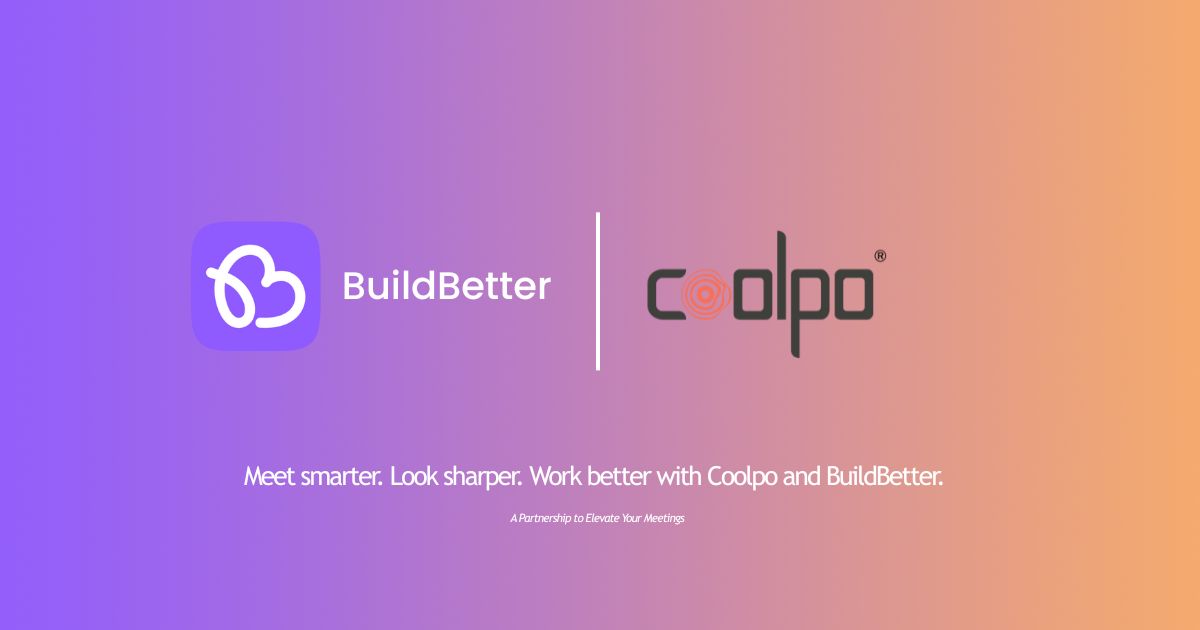




.webp)


