.webp)
Tutorial - A Guide to Coolpo AI Huddle Pana Tools Integration with Zoom
In today's digital age, video conferencing has become an essential tool for communication and collaboration. As remote work continues to rise in popularity, the demand for efficient and seamless conferencing solutions has never been greater. One such solution is the integration of AI Huddle Pana and CoolpoTools with Zoom – a powerful combination that enhances the video conferencing experience.
In this guide, we'll delve into the intricacies of integrating Coolpo Pana Tools with Zoom on both Mac and Windows platforms, providing you with the knowledge to optimize your virtual meetings.
Understanding CoolpoTools for AI Huddle Pana:
CoolpoTools for AI Huddle Pana offers a range of features designed to enhance your video conferencing experience. From adjusting camera settings to optimizing video color quality, CoolpoTools empowers users to customize their conferencing setup to suit their needs. When used with Zoom, this software offer even greater benefits, allowing users to fine-tune their conferencing experience for maximum efficiency.
Integration on Mac:
Using CoolpoTools for Pana with Zoom on a Mac (MacBook Air, MacBook, iMac, etc.) is a straightforward process. Simply open Zoom and CoolpoTools simultaneously when the Pana is plugged in and switched on.
With Mac OS, you can seamlessly use both applications at the same time, allowing you to make adjustments in CoolpoTools and see the changes reflected in Zoom in real-time. Once you've made your adjustments, save the changes and enjoy an enhanced conferencing experience.
Don't forget to click "Save and Exit" so that you can enjoy the same settings even when the Pana's plugged into a different device.
Integration on Windows:
Integrating CoolpoTools with Zoom on Windows laptops or PCs requires a slightly different approach.
Zoom and CoolpoTools cannot be functioning simultaneously. Unlike Mac OS, Windows does not allow simultaneous use of both applications.
To work around this limitation, close Zoom's webcam feature while making adjustments in CoolpTools. Better yet, we recommend customizing the Pana first before opening the Zoom desktop client. Once you've made your changes, save them before reopening Zoom's webcam/video preview to begin your conference.
Again, don't forget to click "Save and Exit" so that you can enjoy the same settings even when the Pana's plugged into a different device.
Conclusion:
Integrating CoolpoTools for AI Huddle Pana with Zoom offers a range of benefits, from enhanced video quality to customizable conferencing settings. Whether you're on a Mac or Windows device, mastering this integration can elevate your virtual meetings to new heights of efficiency and productivity.
By following the steps outlined in this guide, you'll be well-equipped to optimize your conferencing setup and make the most of your video conferencing experience. Empower yourself with the knowledge to maximize efficiency and productivity in your virtual meetings with Coolpo Pana Tools integration with Zoom.
Recent blogs
Coolpo Teams Up with BuildBetter AI to Supercharge Your Meeting Productivity


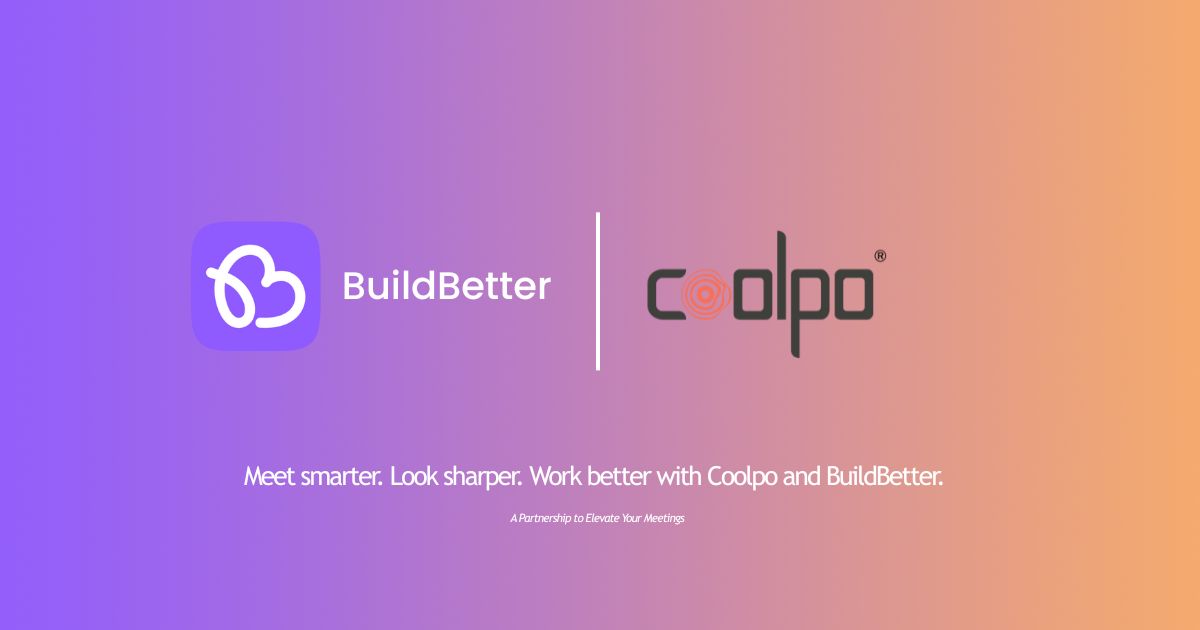




.webp)


