
Video Conference Camera: How To Implement Effective Tweaks
As more and more of us are into a setup of work from home, it's important to make sure we're looking and sounding our best in those virtual meetings.
This is where making effective tweaks comes in. Implementing just a few simple tweaks to your video conference camera can make a world of difference in the quality of your video calls. Don't let a subpar video conference setup hold you back in your work-from-home setup.
In this article, you will know why implementing an effective tweak in your video conference camera is so important and how to troubleshoot common video conferencing camera problems. So, keep reading!

Video Conference Camera Tweaks: Why So Important?
As more and more companies are shifting towards remote work, video conferencing has become an essential part of our daily lives. This is the way how we stay connected with our colleagues, clients, and partners. It's how we get things done and how we build relationships.
In this new era of remote work, it's more important than ever to make sure that your video conference camera is set up properly, so you look and sound your best. A poorly set up camera can make you look unprofessional, and make it difficult to communicate effectively.
But with just a few simple tweaks, you can greatly improve the quality of your video calls and make a great impression on your colleagues, clients, and partners.
Upgrading your video conferencing equipment and implementing effective tweaks in your video conference camera is no longer just a nice-to-have, it's a must-have for any remote worker this 2023. With the right office equipment, you can make sure that your video calls are clear, professional, and effective.
[Download Our CoolpoTools If You Want To Use Our Pana And Mini At Their Best]
How To Troubleshoot Common Video Conference Camera Problems
If you're having trouble with your video conference camera while working from home, don't worry! Here are some common problems and solutions to help you troubleshoot:
Camera not turning on
Make sure that the camera is properly plugged in and that the device it is connected to (such as your laptop or desktop computer) is switched on. If the camera still won't turn on, try unplugging it and plugging it back in to reset it.
Poor image quality
Check the camera's lens and make sure that it's set to the correct distance from your face. Lighting can also play a big role in image quality, so make sure that you're in a well-lit room with minimal glare on the camera lens.
Additionally, check out complementing software to see if you can adjust HDR functions.
Camera not detected by the video conferencing software
Make sure that the camera is properly connected to your device and that it's selected as the default camera in your video conferencing software settings. You might also need to update the camera drivers or check the manufacturer's website for troubleshooting tips.
Camera freezing or crashing
This could be due to a lack of memory or processing power on your device. Close any unnecessary programs and tabs, and make sure that your computer meets the minimum system requirements for your video conferencing software.
Background noise
If you're getting a lot of background noise in your video conference, try moving to a quieter location or using a headset with a microphone.
Echoing sound
Echoing sound can be caused by the audio from the speakers being picked up by the microphone. Try to adjust the volume of the speakers or use a headset with a microphone.
Video lags or is slow
This can be caused by a slow internet connection. Try closing other programs or tabs that may be using bandwidth, and make sure that you're connected to a stable internet network.
Remember, these are common problems and most of them can be solved easily. Keep in mind that the best way to avoid these problems is to keep your video conference camera and device updated and maintain them regularly.
Coolpo AI Huddle Mini - Conference Camera For Teams
The Coolpo AI Huddle Mini is a conference camera that supports a 4k video conference camera, and wide-angle FOV, and is compatible with almost all mainstream video conferencing platforms such as Zoom, Microsoft Teams, Hangouts, etc.
The Mini caters to up to 7 meeting participants with individual frames because of Frame Master which makes your remote work meetings more interactive and personal since you can see everyone’s faces, gestures, and emotions.
Its AI features include Gesture Control, Beamforming Technology, Echo Cancellation, and Background Noise Cancellation.
If you want to configure its settings based on your preferences, you can download our CoolpoTools.
[Purchase Our Mini For A Limited 20% Off On Our New Website - coolpo.io]
Conclusion
In conclusion, having an effective video conference camera is crucial in today's work environment where many companies have adopted remote work and virtual meetings. It's important to have a clear and stable video connection to keep communication flowing smoothly and to make sure that you're making the best impression possible.
As with any office equipment, video conference cameras can encounter problems, but with a bit of troubleshooting, most issues can be resolved quickly. The key is to be proactive and to keep your camera and device updated and well-maintained.
Remember, you can always refer back to the troubleshooting tips provided in this article to help you resolve any issues that may arise.
Recent blogs
Coolpo Teams Up with BuildBetter AI to Supercharge Your Meeting Productivity


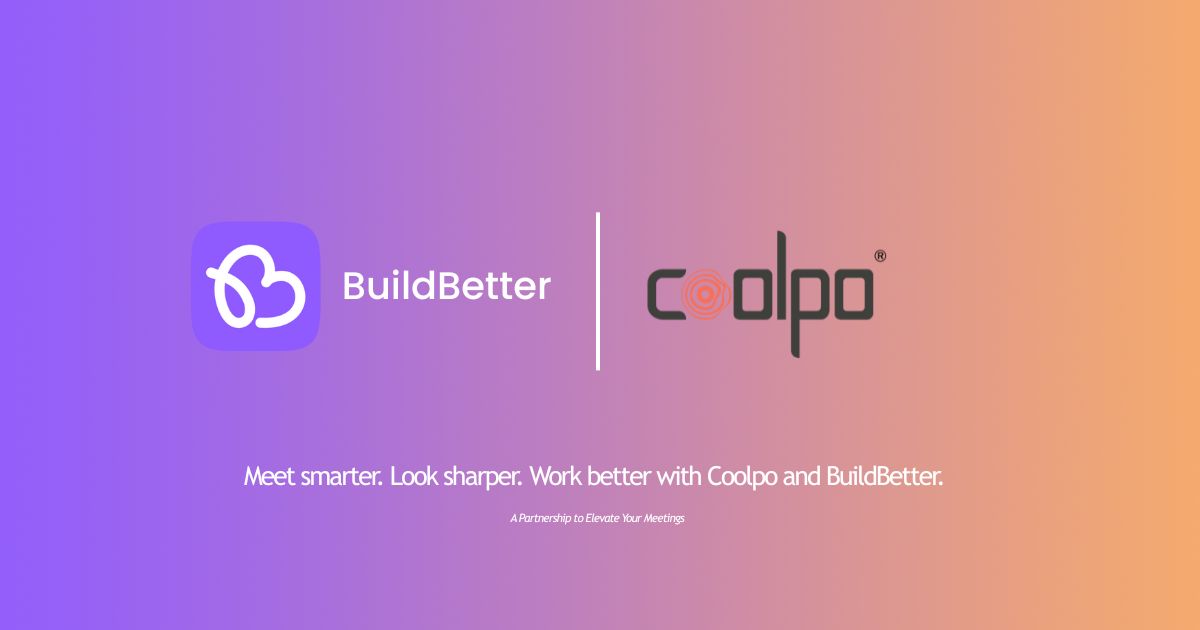




.webp)


