
Conference Room Video Camera: A Better Way For Teams Calls
Good news for those who work in a hybrid setup, there's a better way for you to join Microsoft Teams calls from the office.
You're probably already skilled at jumping between Teams calls from home or other locations, but what happens when you need to join using your video conference camera? More and more, traditional video-equipped meeting rooms are becoming connected spaces, which is leading to new investments in video conferencing software and infrastructure.
As video conferencing becomes more common, companies are responding by creating communication strategies that prioritize video. Embrace these changes and see how they can enhance your work experience even further.
In this article, you will know how conference room video cameras work on Microsoft Teams, the benefits of using video conference cameras on Microsoft Teams, and the steps for integrating video conference cameras into your video conference room.
How Conference Room Video Cameras Work On Microsoft Teams
Conference room video cameras are a great way to enhance your video conferencing experience on Microsoft Teams. They allow you to see and communicate with your team members more effectively and can help to improve teamwork and productivity. But how do they work?
First, you'll need a conference room video camera that is compatible with Microsoft Teams. Once you have the camera, you can connect it to your computer or other devices that are running Microsoft Teams. This can be done through a USB or HDMI connection, depending on the camera you're using.
Once the camera is connected, you can use it to start a video call on Microsoft Teams. During the call, the camera will capture video of the room and the participants, which is then streamed to the other callers. This allows them to see the room and the other participants, just as if they were in the same room.
The camera will typically have different controls that you can use to adjust the angle and zoom of the camera, depending on the specific camera you are using. This can help you to get the perfect shot of the room and the participants, and make the call feel more engaging.
You can also use the camera to share your screen or a specific window or application, allowing other team members to see what is on your screen.
[Hybrid Work is compatible with Microsoft Teams Meetings With Our Video Conference Cameras. Check out our Hybrid Work Report]
7 Benefits Of Using Video Conference Cameras On Microsoft Teams
Video conference cameras are a great way to enhance your video conferencing experience on Microsoft Teams, and there are many benefits to using them. Here are a few key advantages that you can expect when you start using a video conference camera:
Improved Communication
Video conference cameras allow you to see and communicate with your team members more effectively, which can help to improve the overall quality of your communication. You'll be able to pick up on nonverbal cues, such as facial expressions and body language, which can help you to understand the meaning behind what is being said.
Enhanced Teamwork
Video conference cameras can help to make remote teamwork feel more like in-person collaboration. You'll be able to see the room and other participants, which can help to create a more engaging and immersive experience.
Increased Productivity
When you can communicate more effectively and work more collaboratively, you'll be able to get more done in less time. Video conference cameras can help to improve your productivity and make you more efficient in your work.
Flexibility
With a video conference camera, you can have a meeting from anywhere, as long as you have a compatible device, and an internet connection, you can join a meeting from your office, from home, from a coffee shop, or the beach, giving you more flexibility in your work schedule.
Cost Savings
Video conference cameras can save you money in the long run. With a video conference camera, you'll be able to hold meetings remotely, which can reduce the need for travel, saving you time and money on transportation.
Better Presentations
Video conference cameras allow you to share your screen and show presentations, slides, and documents to the team, making them more engaging, professional, and interactive.
Recording option
Most video conference cameras come with recording options, which allow you to record the meetings and review them later, also in case of absence, team members can catch up with what happened during the meeting.
All in all, video conference cameras are a valuable tool that can help you to communicate more effectively, work more collaboratively, and be more productive. Give it a try, and see how it can benefit your team and your work.
The Steps For Integrating Video Conference Cameras Into Your Video Conference Room
Integrating a video conference camera into your video conference room can be a great way to enhance your video conferencing experience and improve collaboration within your team. Here are the key steps you'll need to take to set up your video conference camera:
- Research the different types of video conference cameras available in the market and their features, this will help you to choose one that is right for your needs.
- Once you have selected the camera that you want, you'll need to connect it to your computer or other devices that are running your video conferencing software. This can be done through a USB or HDMI connection, depending on the camera you're using.
- Install the necessary software and drivers for your video conference camera. This will typically involve installing a software package from the camera manufacturer's website or using the software that came with the camera.
- Configure the camera settings such as resolution, frame rate, and zoom, you want to make sure that the camera is set up to capture the right field of view, lighting, and audio for your meeting room.
- Test the camera to make sure it is working correctly, you can do this by making a test call or a video call with other team members, this way you'll be able to fine-tune the camera settings and make sure it's working as you expect.
- Once you've set up the camera and configured the settings, you're ready to start using it for your video conferences.
- Finally, make sure that your team members are familiar with the camera and its controls, so they can make the most of it during meetings.
Remember that integrating a video conference camera into your video conference room can take a bit of time and effort, but it's well worth it for the enhanced collaboration and productivity that it can bring.
With the right planning and preparation, you'll be able to set up your video conference camera and start enjoying the benefits it brings in no time.
Coolpo All-In-One Video Conference Equipment And Microsoft Teams
Our video conference cameras - Coolpo AI Huddle Pana, Coolpo AI Huddle Mini, and Coolpo Mini Lite have always been compatible with most of the mainstream video conference platforms such as Zoom and Microsoft Teams.
The Coolpo AI Huddle Pana, a 360-degree conference camera is perfect to use with Microsoft Teams as you can use it as your microphone, speakers, and camera at the same time.
The Pana offers 4k video conference solutions and lets you experience high-quality video. Also, you can have crisp audio quality as it has 4 smart microphones with up to 15ft pick up. It has a Dual Positioning Technology that lets AI identify active meeting speakers through their gestures and voices.
[Hurry And Purchase Our AI-Powered And All-In-One Video Conference Equipment And Avail 20% Off Today!]
Conclusion
Conference room video cameras are a valuable tool that can enhance your video conferencing experience on Microsoft Teams. By connecting a camera to your computer or device and using it in conjunction with Microsoft Teams, you can see and communicate with your team members more effectively, which can lead to improved communication, enhanced teamwork, and increased productivity.
Overall, video conference cameras are an excellent way to improve collaboration, communication, and productivity in a remote team setting. It is worth considering and trying, the benefits they bring to your team could be game-changing.
Recent blogs
How Sales Agents Build Stronger Client Connections with a Headset for Cold Calling




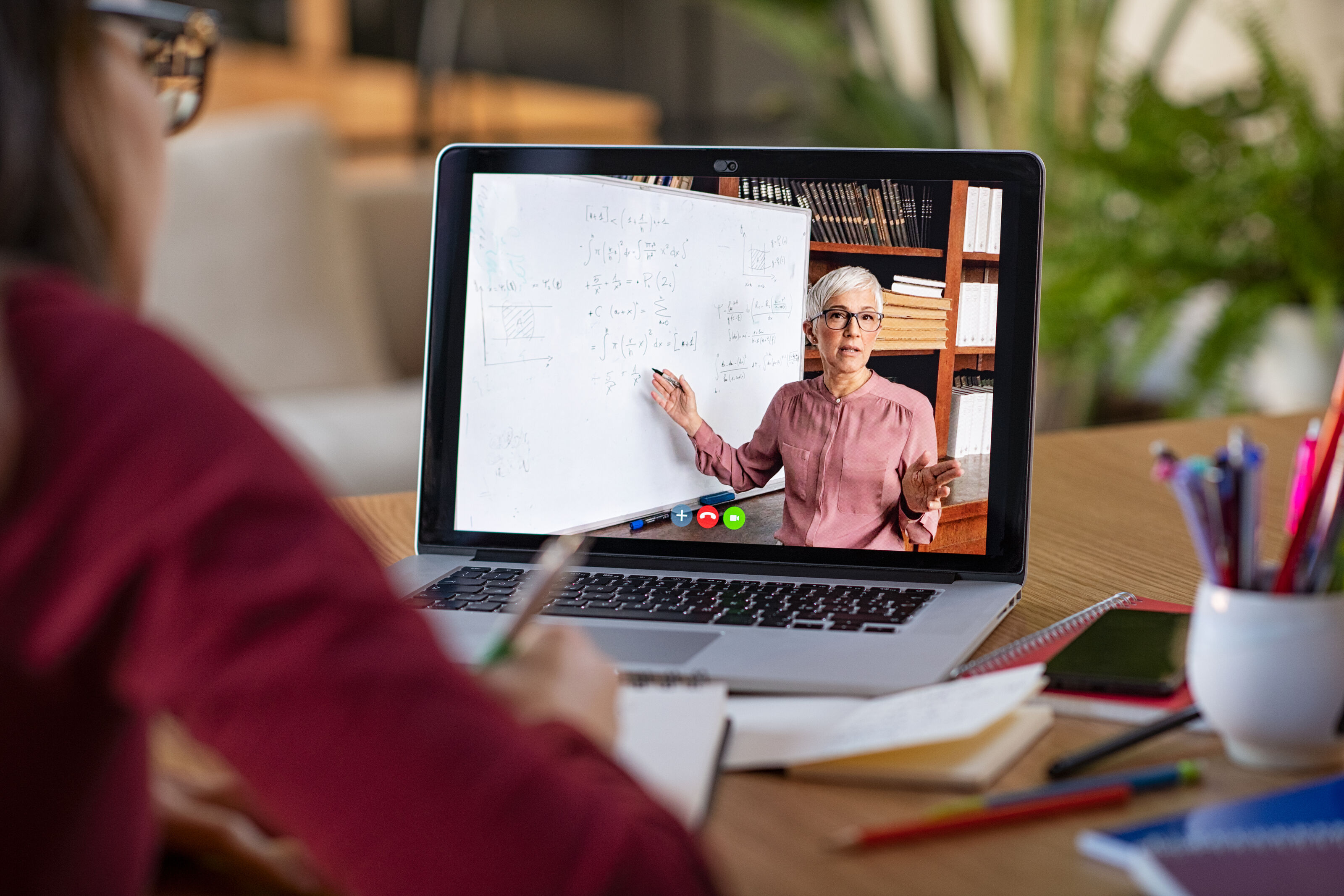
%20(1).jpg)




